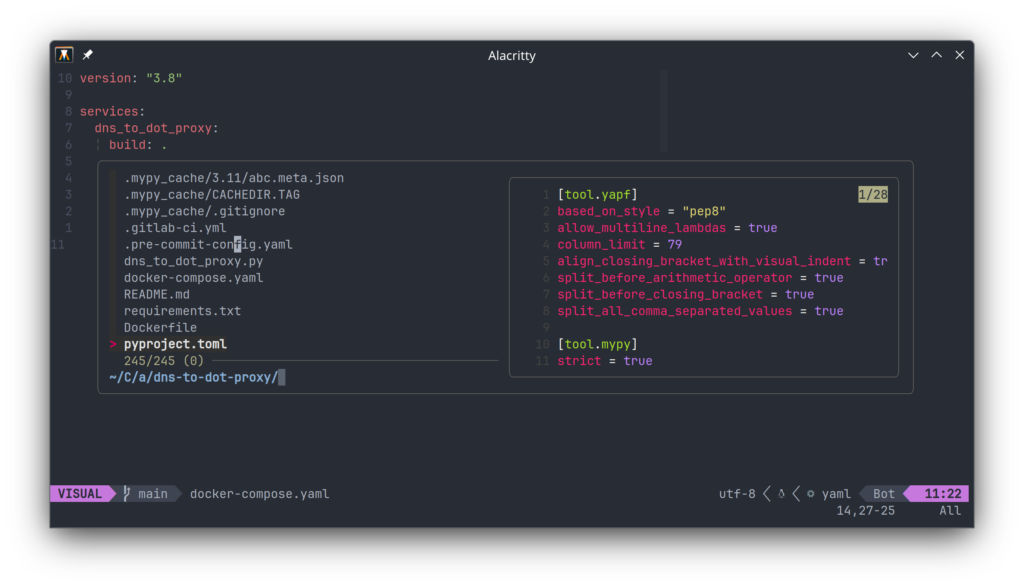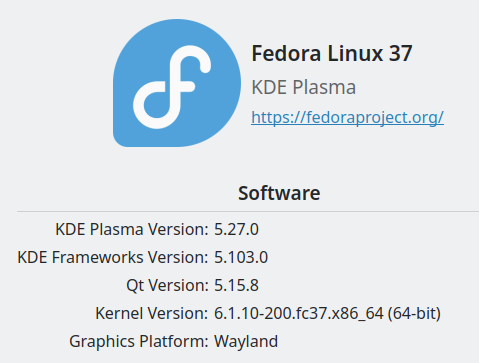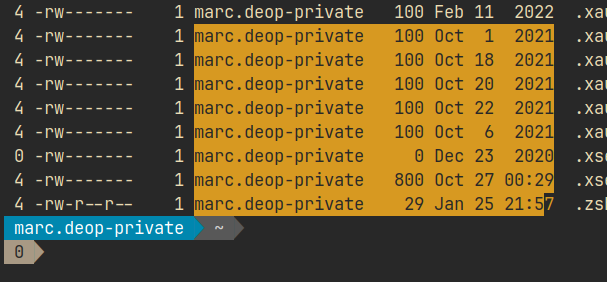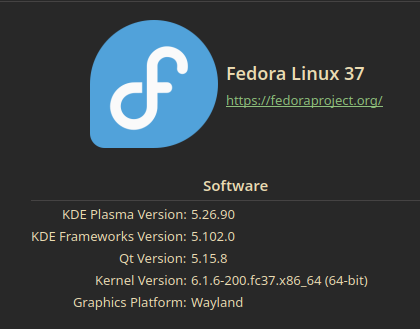I wanted to share with everybody how I use this amazing tool on my day to day on the terminal.
First of all, what exactly is fzf?
As you can see on the title of this post and on the fzf website:
fzf is a general-purpose command-line fuzzy finder.And what does that exactly mean? Well, in short, it searches through a list without needing to be 100% accurate. You type a couple of letters and it will give you results based on likelihood:
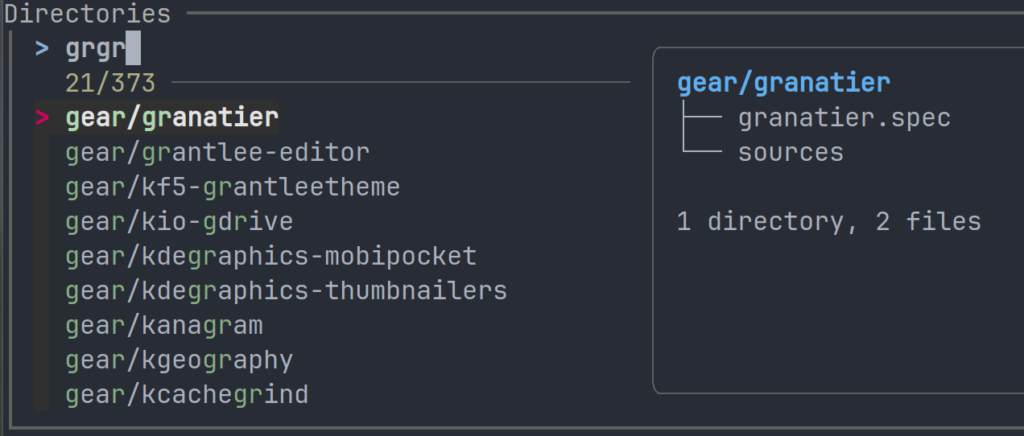
Fedora Setup
To have a basic setup just install the software:
sudo dnf install fzfAnd add these lines to your .bashrc:
if [ -f /usr/share/fzf/shell/key-bindings.bash ];then
source /usr/share/fzf/shell/key-bindings.bash
fi
if [ -f /etc/bash_completion.d/fzf ];then
source /etc/bash_completion.d/fzf
fiThe bash_completion will help you with:
- whenever you want to use parameters whenever you call fzf by pressing tab:
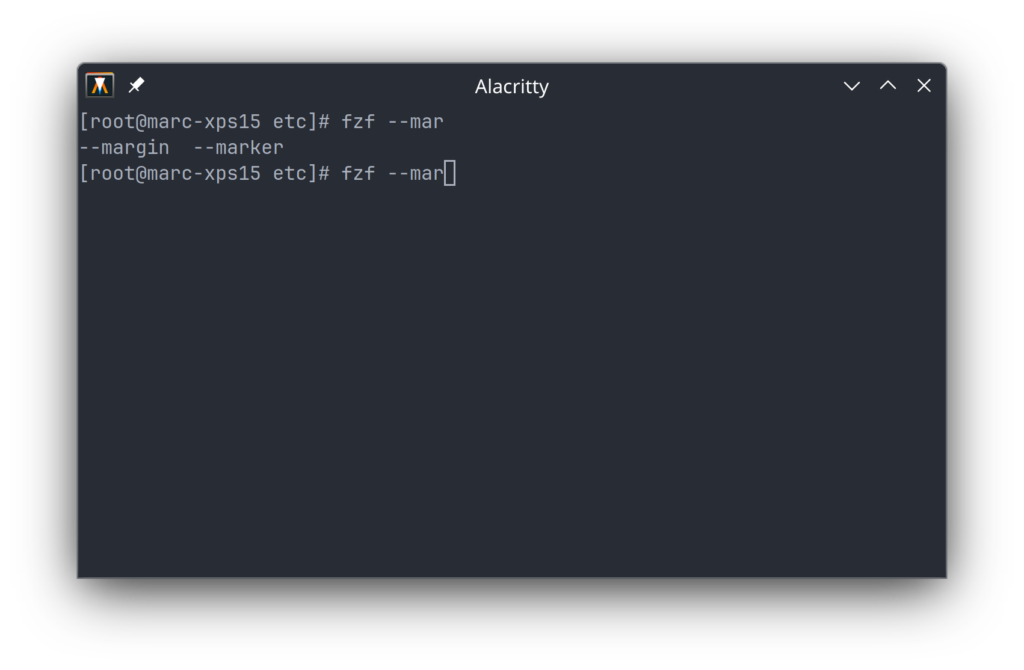
- Trigger fzf on another command with **
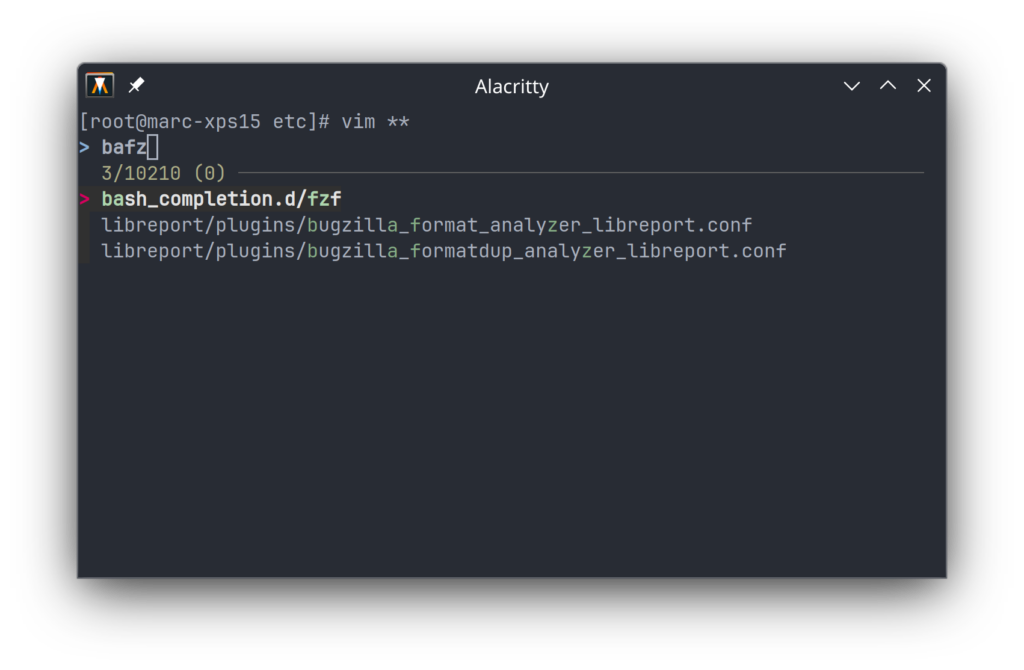
And the key-bindings:
CTRL-T– Paste the selected files and directories onto the command-line:
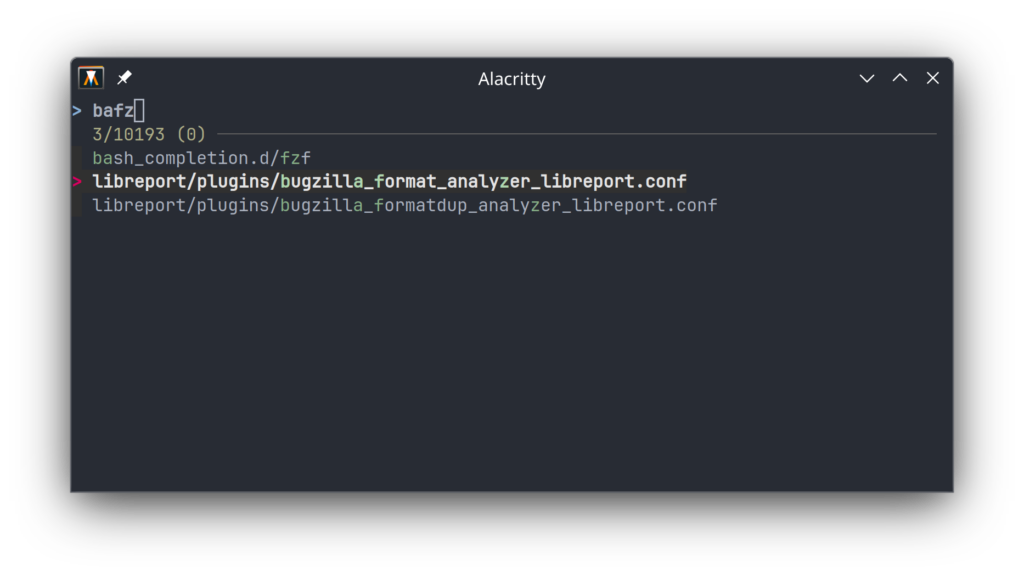
CTRL-R– Paste the selected command from history onto the command-line:
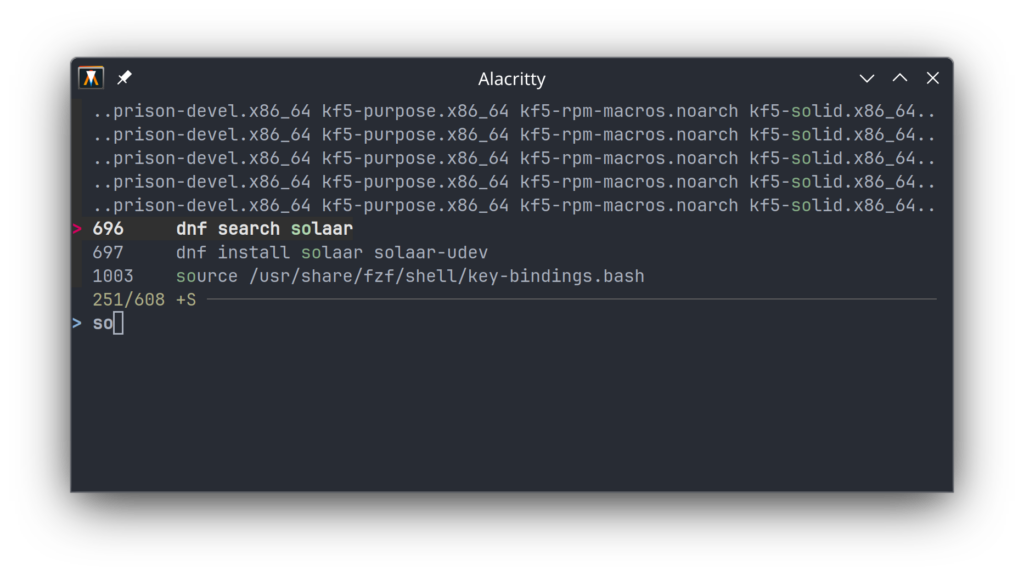
ALT-C– cd into the selected directory:
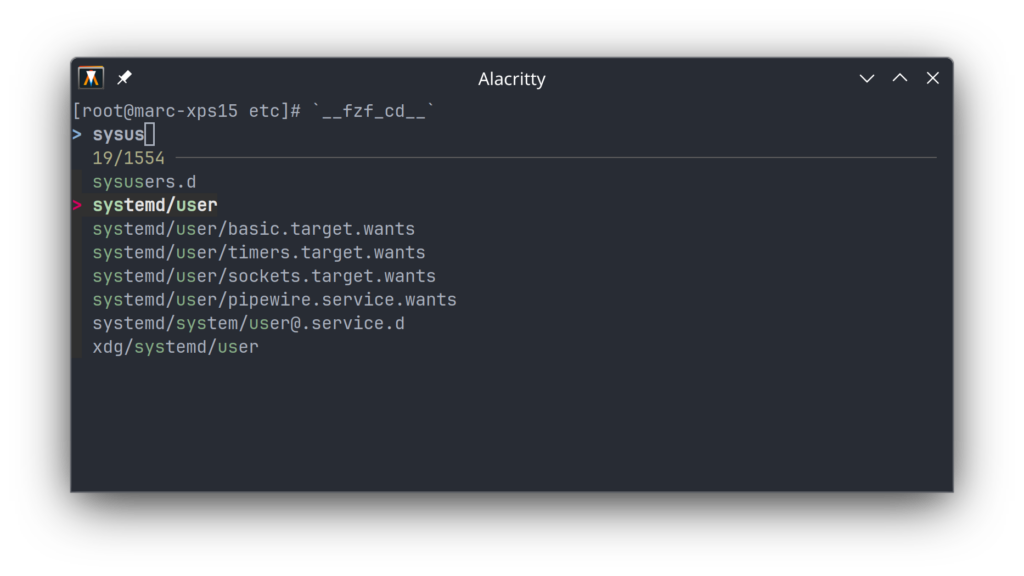
Customization
By default, fzf uses find but I’ve found ripgrep to be faster, let’s use it:
export FZF_DEFAULT_COMMAND='rg --files \
--no-ignore \
--hidden --follow \
--glob "!.git/*"'Explanation:
--filesto search for files instead of searching inside the files.--no-ignoreto not respect ignore files (.gitignore, .ignore, etc.).--hiddento also search for hidden files and directories as they are ignored by default.--glob '!.git/*'to no look inside the.gitfolders.
Now to customize fzf‘s behavior:
export FZF_DEFAULT_OPTS="--border-label-pos=1 \
--border=rounded \
--height 50% \
--select-1 \
--multi \
--bind ctrl-j:down,ctrl-k:up \
--bind '?:toggle-preview' \
--preview='[[ \$(file --mime {}) =~ binary ]] \
&& echo {} is a binary file \
|| (bat --style=numbers --color=always {} \
|| cat {}) 2> /dev/null | head -300'"Explanation:
--border-label-pos=1to set where our label will show (the default is in the center).--border=roundedto use nice rounded borders for our window.--height 50%use 50% of the available space for our window.--select-1don’t bother showing a window when there’s only one result and select it.--multiallow selection of multiple elements (useful to run a command on multiple files).--bind ctrl-j:down,ctrl-k:upto move up and down (note: conflicts with my tmux conf).--bind '?:toggle-preview'to use?to toggle the preview window.--preview=...to get a nice preview of non-binary files. Note: warning here.
Specific configuration for history:
export FZF_CTRL_R_OPTS="--no-sort \
--layout=reverse \
--border-label='History '"Explanation:
--no-sortto not the result.--layout=reverseto display from the top of the screen.--border-lablel='History 'to add a nice label to our window.
Specific configuration for files:
export FZF_CTRL_T_OPTS="--select-1 --exit-0 --border-label='Files '"Explanation:
--select-1don’t bother showing a window when there’s only one result and select it.--exit-0exit without error even when there are no results.--border-label='Files 'to add a nice label to our window.
Specific configuration for directory:
export FZF_ALT_C_OPTS="--preview 'tree -C {} | head -200' \
--border-label='Directories '"I think this one doesn’t need any explaining 😉
Extras
I will explain more in a future post but for now I will give you a taste of what’s to come.
Fancy git log:
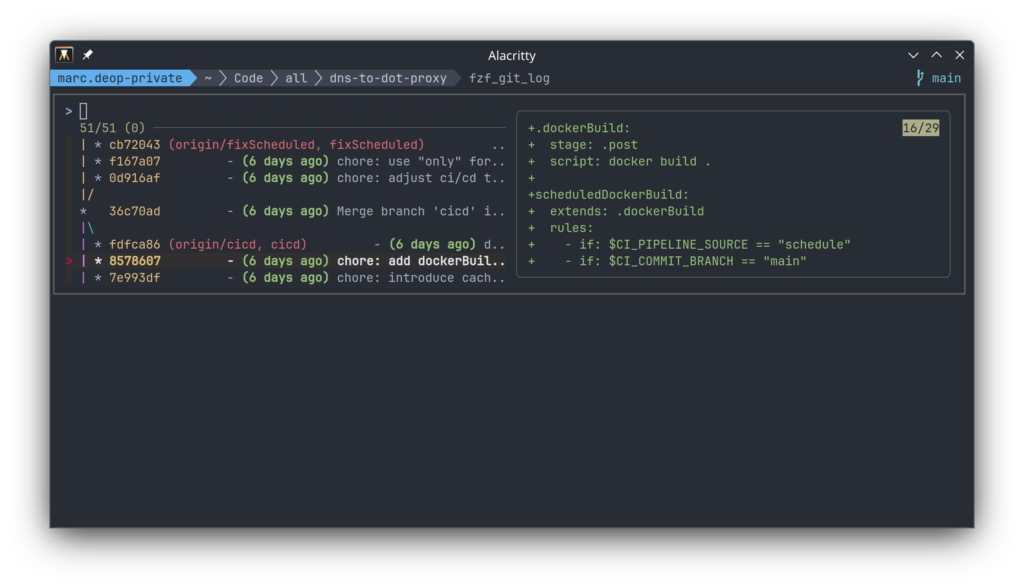
Vim integration: