The Fedora KDE SIG is pleased to announce that KDE Gear 24.12 RC (24.11.90) is available on Fedora 41 via our @kdesig/kde-beta COPR repository
Enjoy!
Month: November 2024
bookmark_borderWeb Search Keywords
Did you know about a small but very useful feature from KDE?
Open krunner via Alt+Space and type qw:KDE to search Qwant for KDE:

Pressing Enter will open up your browser with the specified KDE search on Qwant!
There are a lot of other Web Search Keywords like:
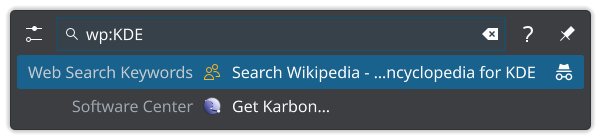

Translate from English to German on dict.cc

You can find all of them by opening Web Search Keywords on krunner:
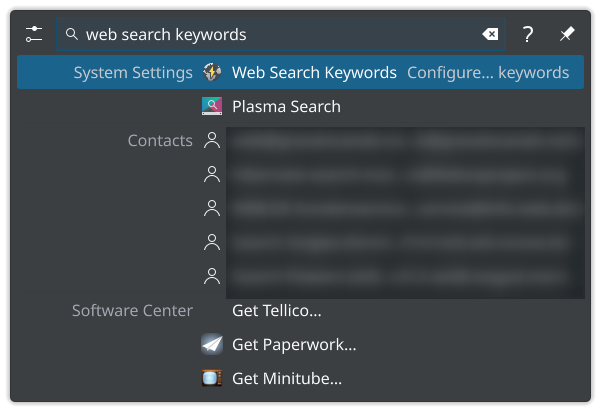
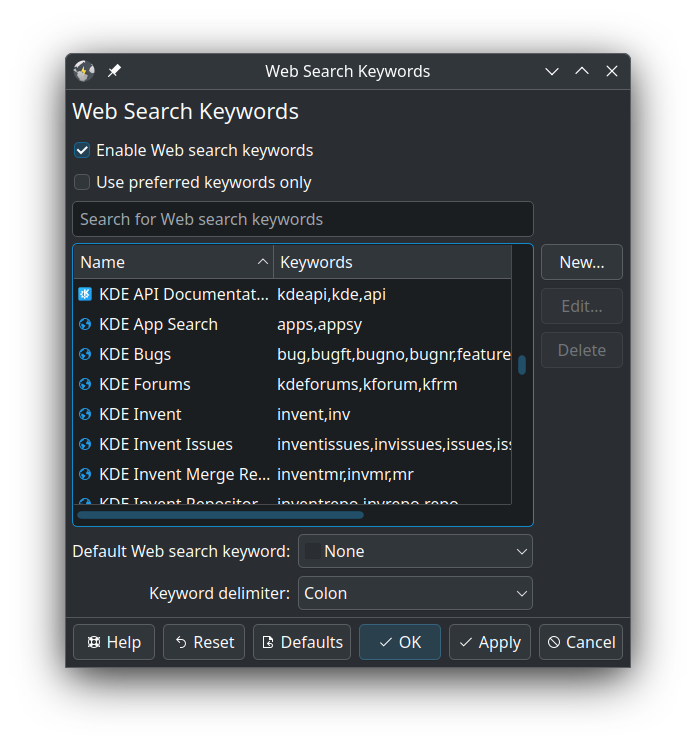
Extra: Create your own!
I use often a Fedora tool called COPR, so let’s use it as an example to create our own web search keyword.
Do your search in the webpage:
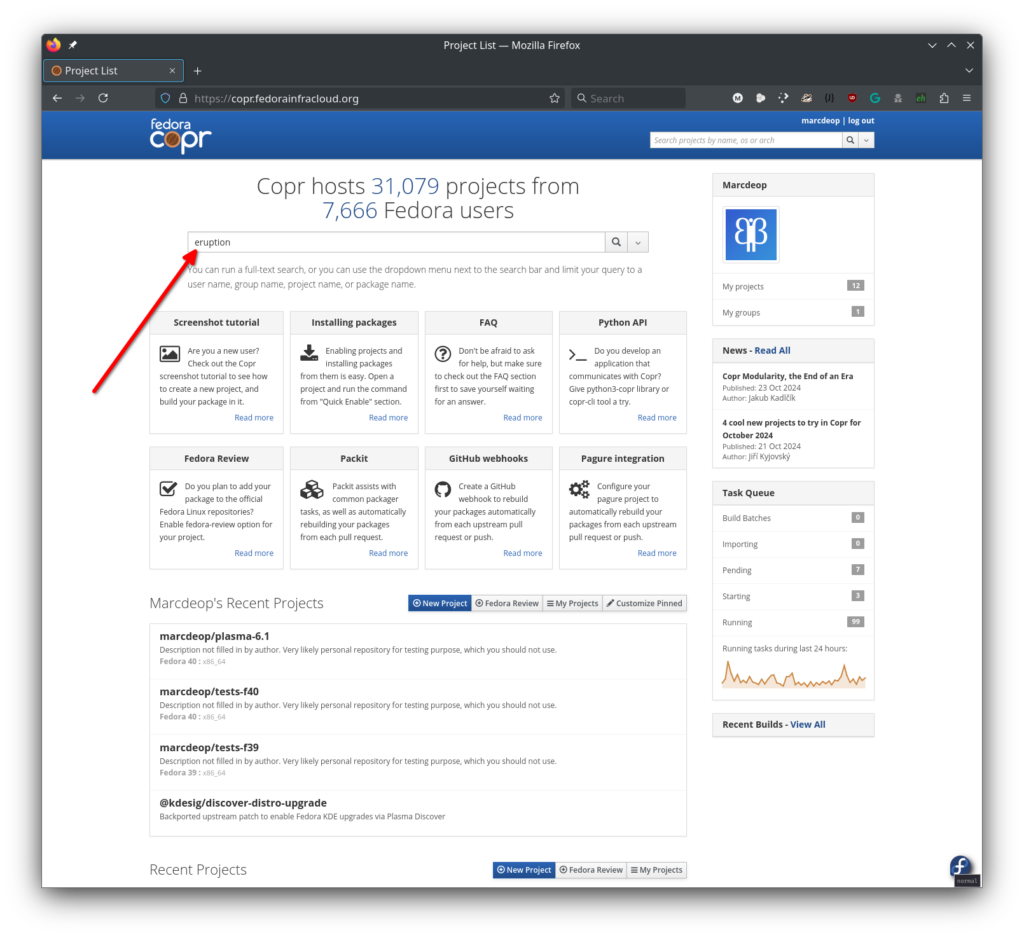
And now the important part you need:
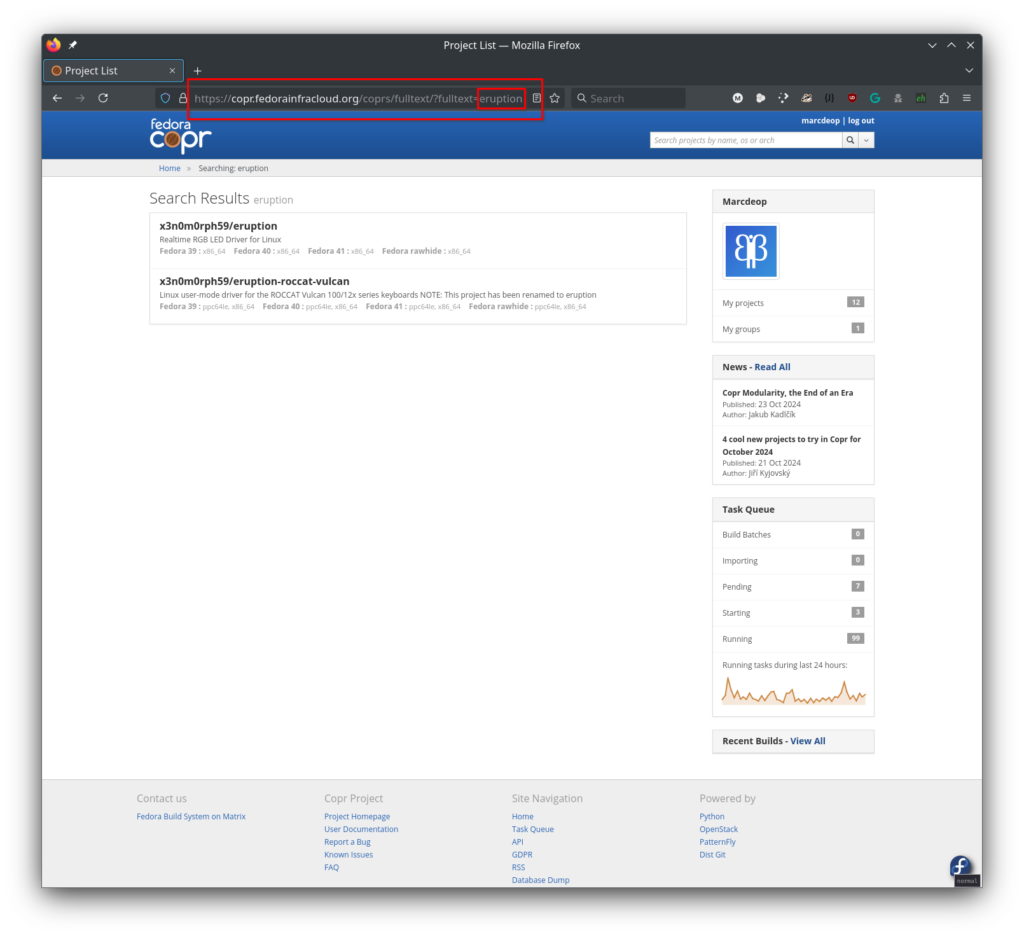
Now back to the Web Search Keyword settings:
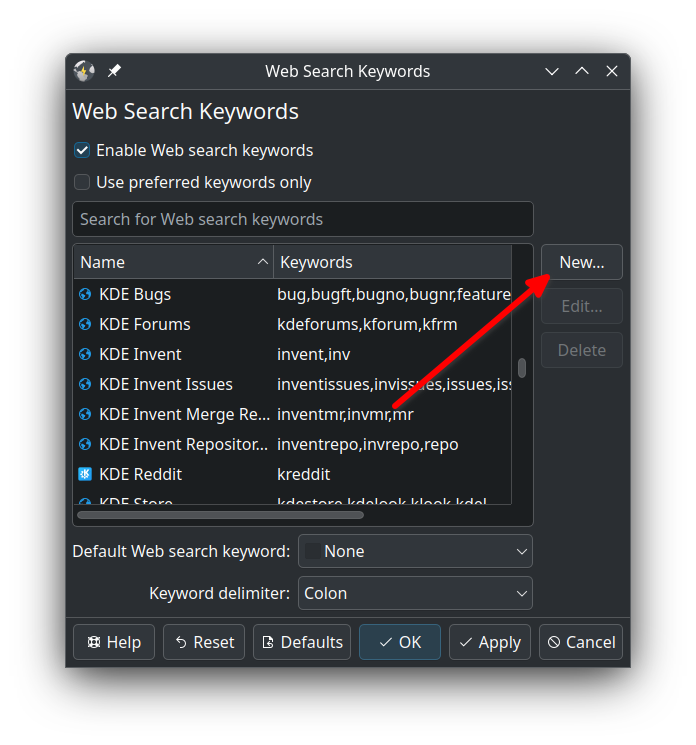
Fill in the data needed taking care of the placeholder for our input!:
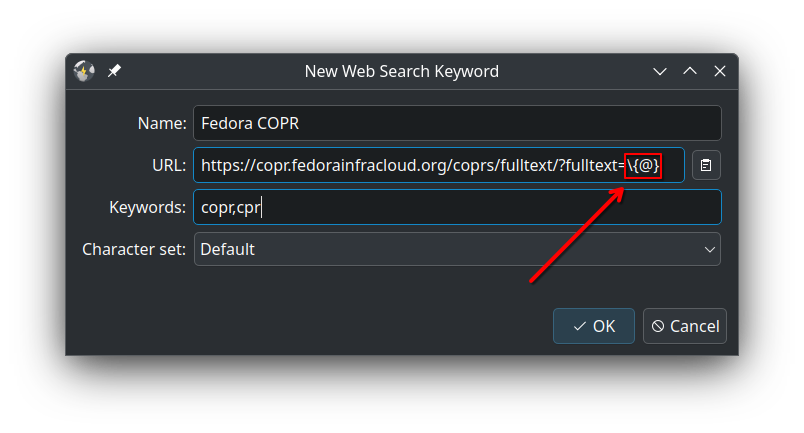
Now we have our own Web Search Keyword:
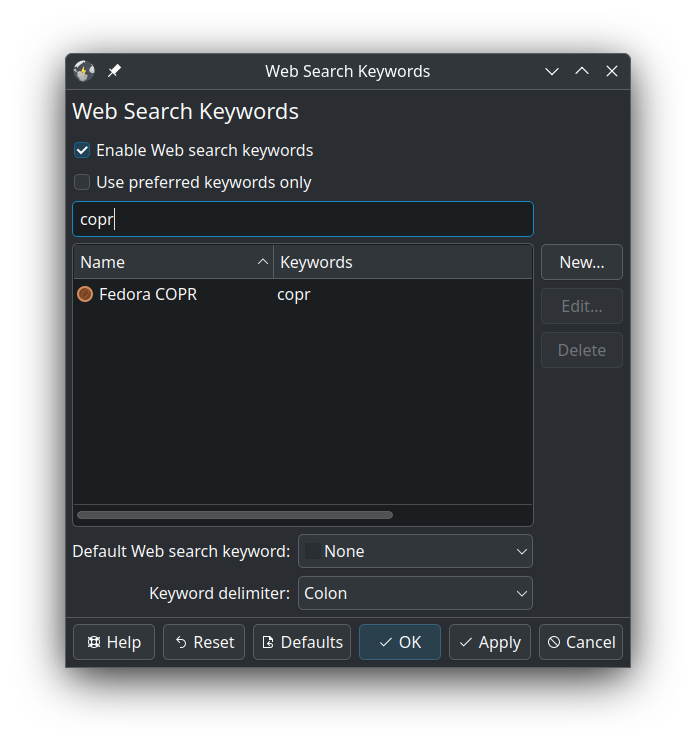
NOTE: for some reason I had to click on Apply and OK until all the different setting windows were closed before the new custom Web Search Keyword worked
And the result:

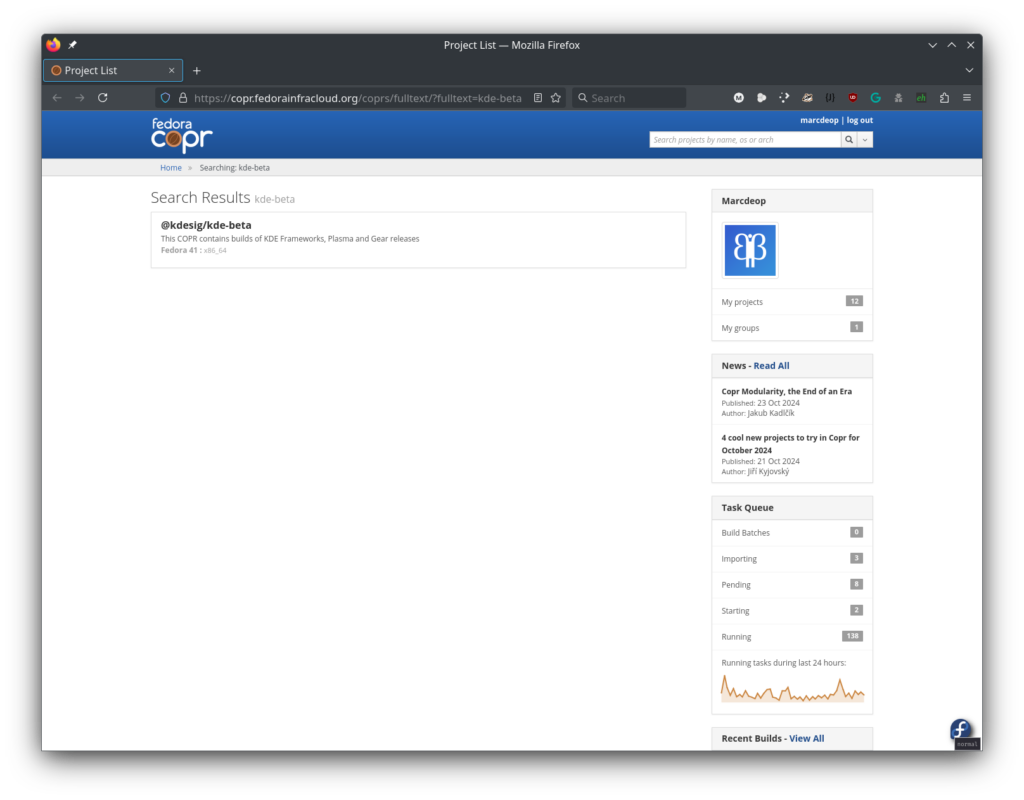
I hope it’s useful to somebody!
bookmark_borderFedora KDE Enabling Third Party Repositories
As you may know, Fedora KDE 41 was released a couple of weeks ago.
I wanted to talk about a special feature that our colleague @farchord (with support from upstream developer @Nate Graham) has brought to our Fedora KDE distribution:
Enabling Third Party Repositories With A Single Click!
Thanks to the flexibility of plasma-welcome we can offer this feature 🙂
Right after installing Fedora and on first login you will be presented with the Plasma Welcome window:
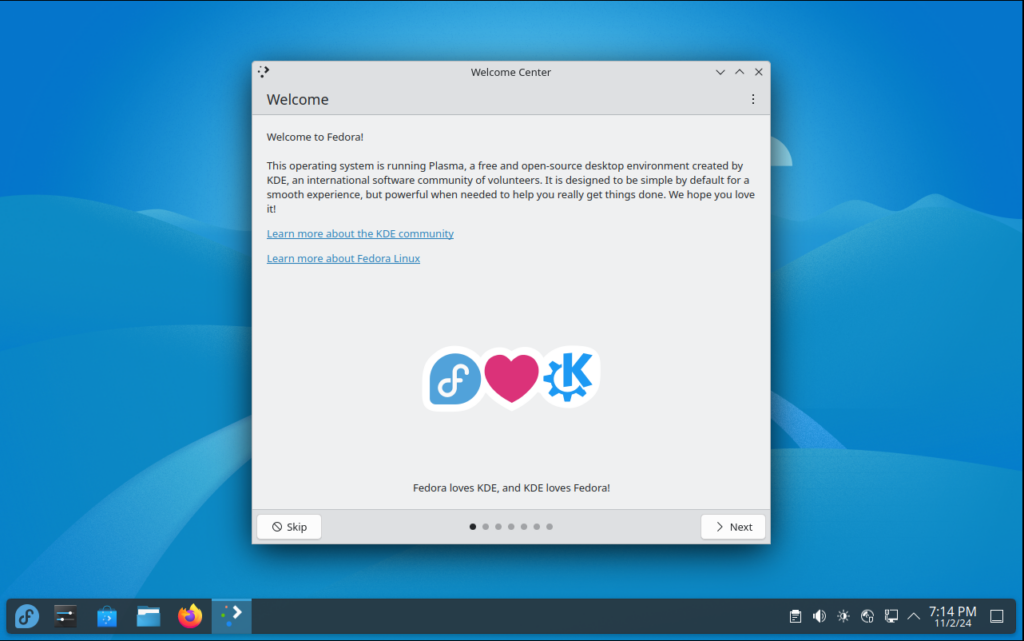
Before you click on Skip , you can go through the different slides to read about KDE and Fedora and also to decide whether you want to contribute with anonymous metrics or not (note: I personally do not):
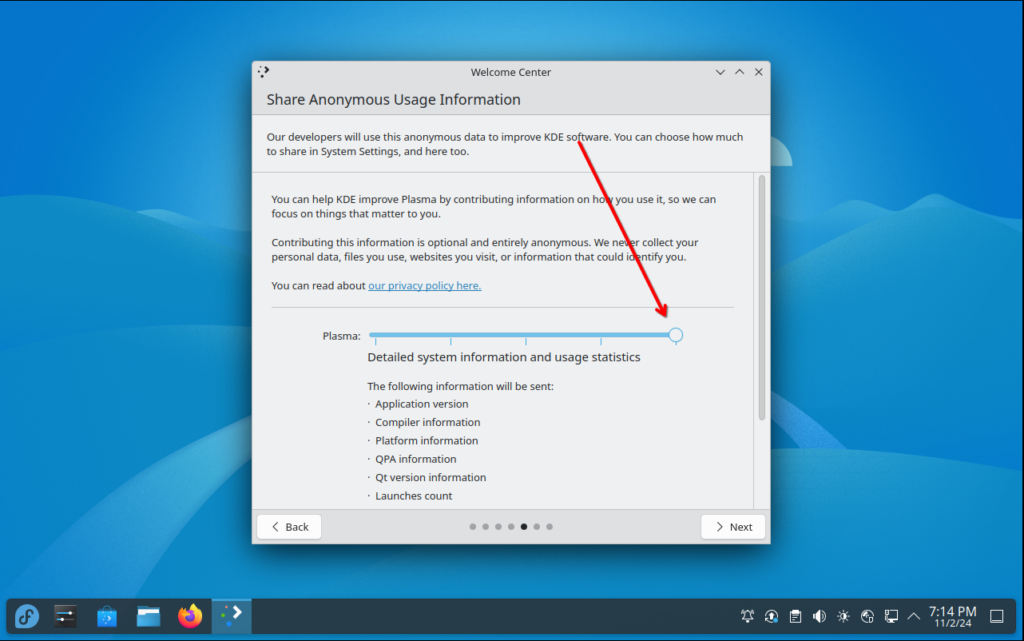
Here is where the interesting part comes in, on the next slide:
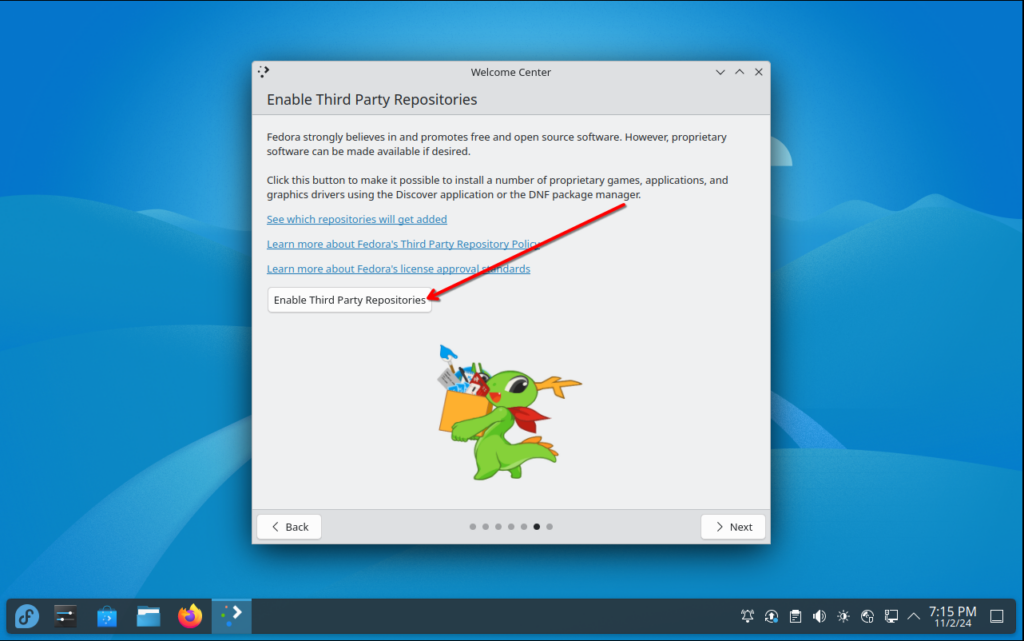
With a simple click of a button you will enable the most commonly requested by our users Third Party Repositories like rpmfusion! (note: you will be asked for your administrator password)
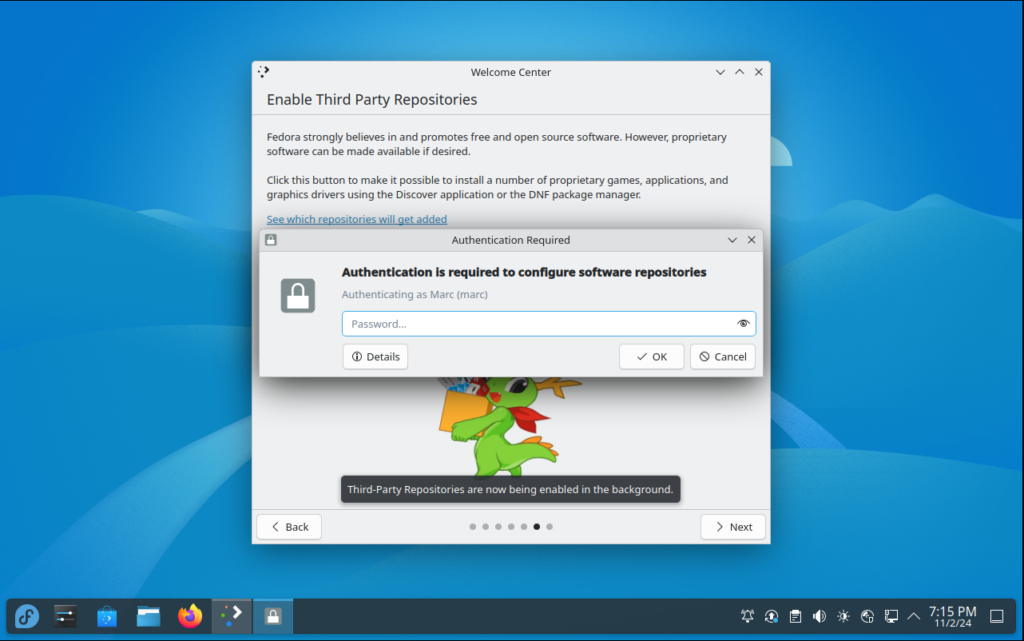
Once the request is processed, the message will change to:
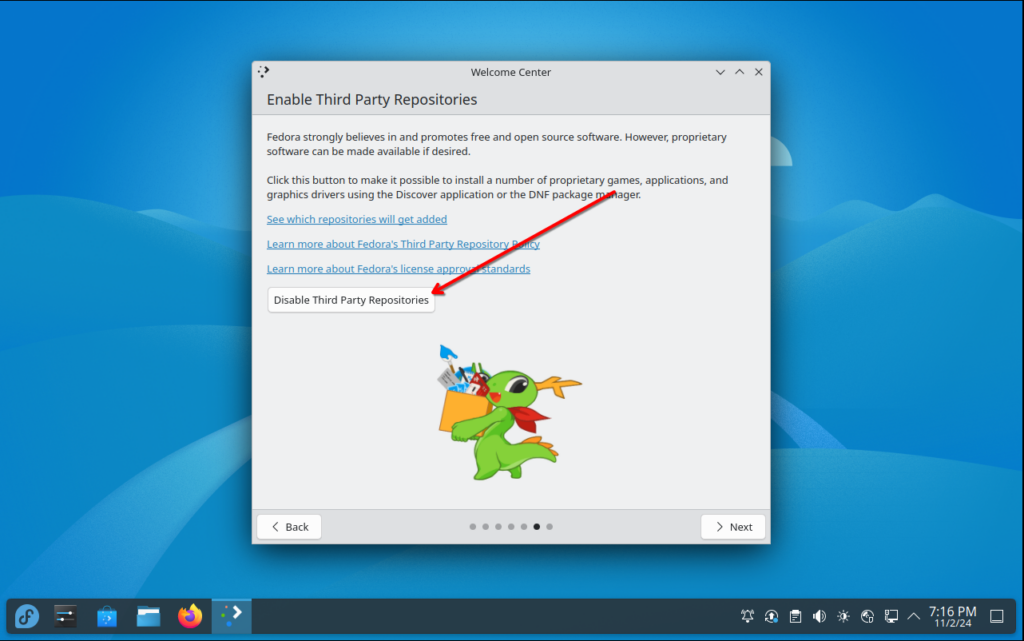
That’s it! You have successfully enabled Third Party Repositories without needing to modify any file or running any command whatsoever 🙂
Before you do anything with your system and your new configuration, I will strongly recommend to update your system via Plasma Discover :
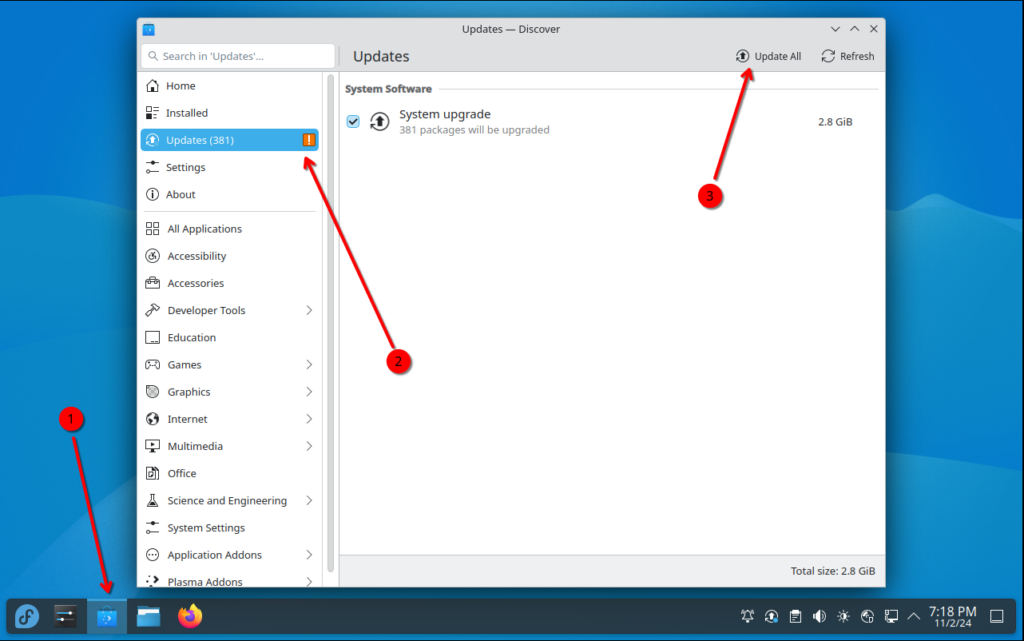
Proceed with all the update and reboot to get the latest and shiniest from our repositories.
Finally, to verify that the Third Party software is available, you can check:
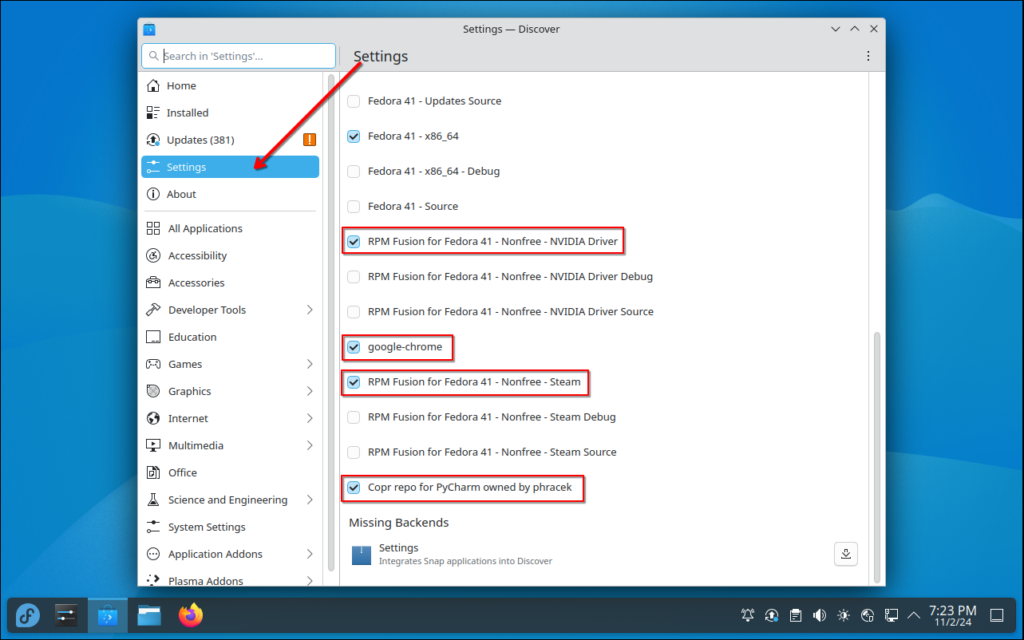
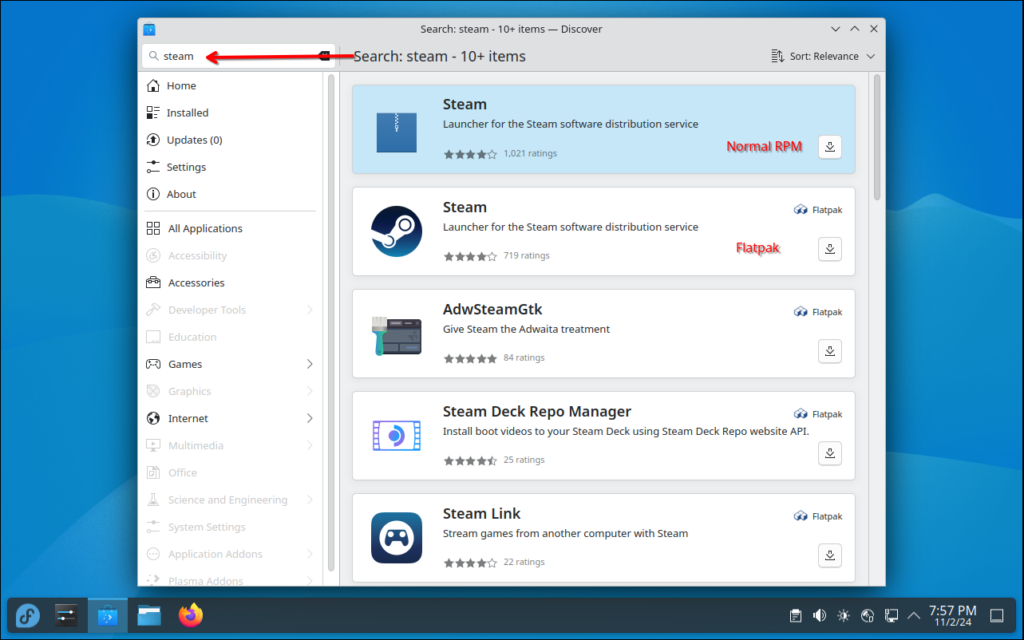
And that is it!
Enjoy!
This is all thanks to farchord, siosm , aleasto and ngraham‘s work!